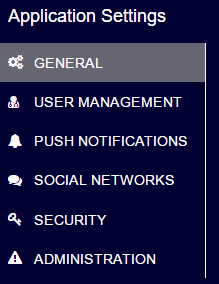Configuring Password Reset
If a user forgets his password, he can reset it and get a new one.
On the developer portal, you can customize the password reset procedure.
Configuring the generation of a new password
A new password becomes valid when you reset an old password. The new password is generated in one of the following ways:
Auto-generate by Kii Cloud: Kii Cloud will automatically generate a new password when the user clicks a password reset link. The password generated will be sent to the user via an email or SMS message.
You can customize the page shown to the user when they click the reset password link. See Setting the redirection URLs to learn more.
Manually set by the user: The user will be guided to a web page for setting a new password when they click a password reset link. The user can set the password of their choice.
You can select the way the new password is generated as follows:
Click the gear icon in the upper-right corner and click the "Settings" icon.
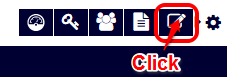
Click "SECURITY".
Select the method for generating new passwords.
Please select "Generate Password" if you want to let Kii Cloud generate new passwords. If you want to let users set their passwords, select "Input Password".
You can also set the valid period of the password reset link (in seconds).
Setting the redirection URLs
When you are letting Kii Cloud to auto-generate a new password, you can specify the web pages where users are redirected when they click the reset password link.
Click the gear icon in the upper-right corner and click the "Settings" icon.
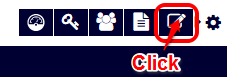
Click "USER MANAGEMENT".
Set the URLs for the redirection. The first URL is for the page to be shown when the password reset succeeded. The second URL is for the page to be shown when the password reset failed.
Configuring the reset password email/SMS
You can customize the senders and content of the email and SMS messages.
See Customizing Email/SMS Templates to learn how to customize.