Browse "raw" state history
You can browse the "raw" history of thing states on the developer portal.
This page explains how to browse the thing state history using the data browser. See Data Browser for the general instructions, like how to launch the data browser and how to customize the keys shown in the browser.
Use the thing console for browsing the aggregated history of thing states.
Browsing State History
Follow the steps below after launching the data browser.
- Select Time series bucket for the bucket type.
Select Thing scope for the bucket scope.
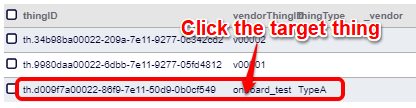
Specify the target thing of which you want to browse the state history.
First, specify how you want to specify the target thing. Then, type in the thing identifier (e.g., thing ID).
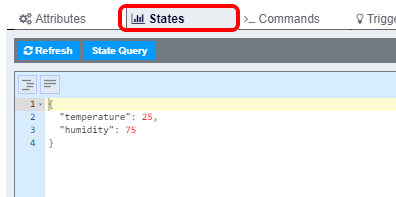
A drop-down with a list of target candidates will show up as you type in the identifier. Please select your target from the candidates.
If the drop-down does not show up, try clearing the input in the search box and enlarging the size of the browser.
After selecting the target thing, a list of all buckets in this thing scope will show up. In the list, you will find ts-history.
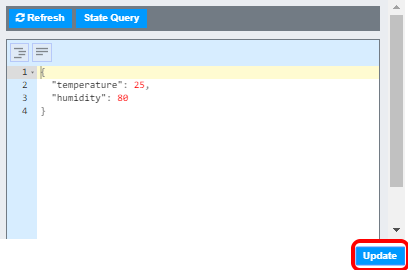
From the bucket list, select ts-history that stores the state history.
A list of all state history will show up.
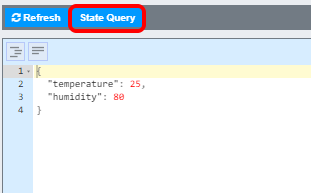
The "_created" field of each state history represents its timestamp (in UTC).
Click the state history you want to browse to bring up its details.
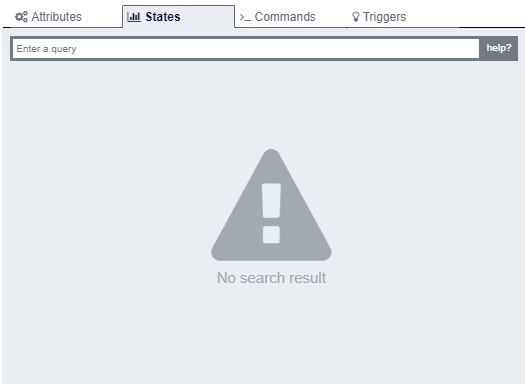
Filtering State History
You can filter the state history list with a time range.
- Click the "Time range" button.
Specify the time range of the state history you want to browse.
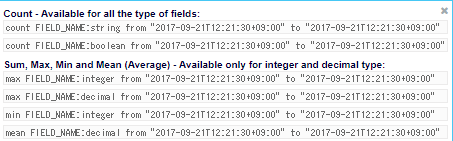
Please specify the time range in UTC, just like how the "_created" field is shown on the state history list.
Click the "Search" button to bring up the state history within the specified time range.
Note that the state history retrieval is performed in group units, so you might get some history that is outside of the specified time range. See Time Range for the related discussion.