Managing Server Code
Checking server code content
Clicking on a server Code from the list in the server code console displays the details of the server code.
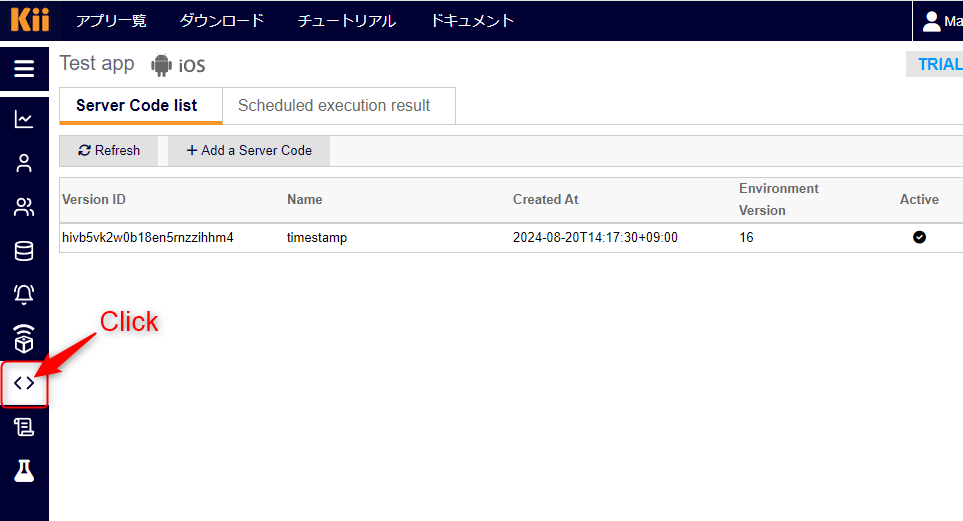
Cloning server code (Creating a new version)
To create a clone of the displayed server code and set up a new version, follow these steps:
Click the "Clone" button.

The server code editor will be displayed, reflecting the content of the original server code.
After making the necessary changes, click the "Deploy" button to deploy the edited server code as a new version.
Activating/Deactivating server code
To activate/deactivate the displayed Server Code, follow these steps:
Click the "Activate" button (if it is already activated, the "Deactivate" button will be displayed, so click that instead).

Click "OK" in the confirmation dialog to activate/deactivate the server code.
Only one server code can be active at any given time. If you activate a different server code while one is already active, the original server code will be deactivated.
Deleting server code
To delete the displayed server code, follow these steps:
Click the "Delete" button.

Click "OK" in the confirmation dialog to delete the server code.
Deploying/Updating server hook
To set up a server hook to apply to the displayed server code, follow these steps:
Click the "Hooks" button.

The server hook configuration screen will be displayed.
If a server hook is already deployed, the content of the currently deployed server hook will be displayed.

- From the "Type" drop-down menu, select the type of server hook you want to set up.
- Depending on the selected type, additional drop-down menus for further details will be displayed.
- Pressing the "+Add" button will reflect a template in the editor according to the settings. Edit the necessary items such as endpoint names to complete the server hook configuration.
- You can also directly input the server hook configuration into the editor without using a template.
- Once the server hook configuration is complete, press the "Update" button.
- From the "Type" drop-down menu, select the type of server hook you want to set up.
For details on server hook types and how to define server hooks, please refer to Server Hook Configuration File.