Sending a Push to User Notification
You can send push messages to an application scope topic. See "Push to User Notification" (Android, iOS, JavaScript, REST) for the overview of the Push to User notification feature.
You cannot send push messages to a group and user scope topics. Please send the messages using the REST API by following the procedures described in Sending a push message to a group-scope or user-scope topic.
How to send messages
You can send push messages in the following steps:
Select your application. Select the "Push" icon and then click on the "New Message" button.
This will bring up the push notification launcher UI.
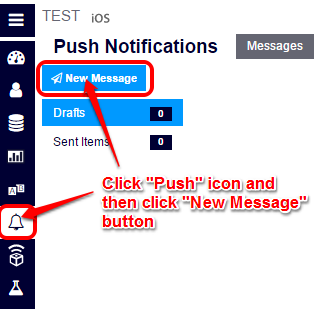
Define where the push notification will be sent.
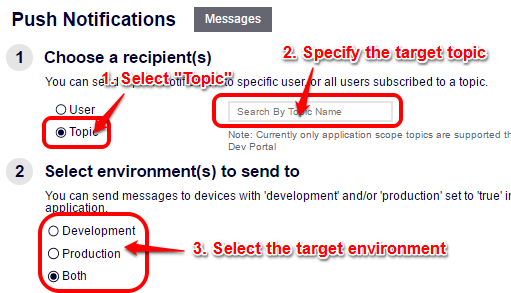
- Select "Topic" to send a push to user notification.
- Enter the target topic name.
- Select the target environments (Developer, Production or Both).
Define what is to be sent.
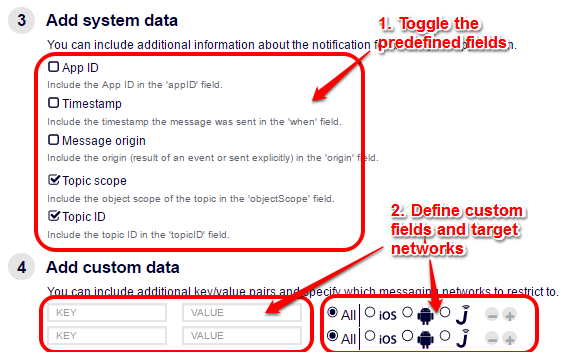
Define the predefined fields to be set in the message.
Toggle on/off the predefined fields. The following values will be set in the push message when the fields are enabled.
- App ID: AppID of the application.
- Timestamp: When the push message is sent.
- Message origin: The value "EXPLICIT" indicating that the message was explicitly pushed by somebody.
- Topic Scope: The value "APP" indicating that the message is pushed via an app-scope topic.
- Topic ID: Topic ID of the target topic.
Set custom fields (key-value pairs).
You can add multiple custom fields. For each custom field, you can select the push notification networks to which the custom field is to be sent Selecting "All" will send the fields to all push notification networks.
Set any push network specific settings (optional).
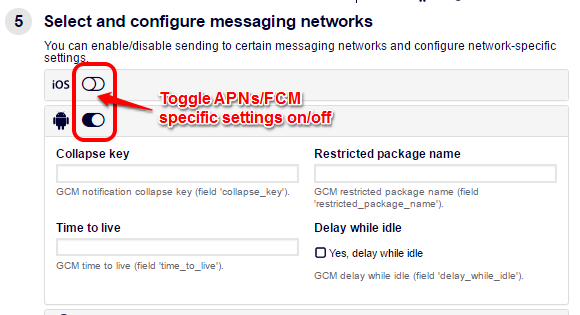
Toggle on/off FCM/APNs specific settings.
- For more information about FCM options, see Customizing a Push Notification in the Android Programming Guide or the Google documentation.
- For more information about APNs options, see Customizing a Push Notification in the iOS Programming Guide or the Apple documentation.
To exclude unspecified keys to be sent on APNs, please enable "Do not send blank keys". If you enable this option, Kii Cloud will not send the unspecified keys (i.e. APNs will apply the default settings).
To deliver the push message to an iOS application running in the background, please enable "Silent Notification".
Press the "Confirm" button to send a push message.
If you get an error "Please choose a recipient", a recipient is not specified properly. You need to specify the target topic from the drop-down list in Step 2-1. If the drop-down list does not appear, please delete the topic and change the size of your browser.