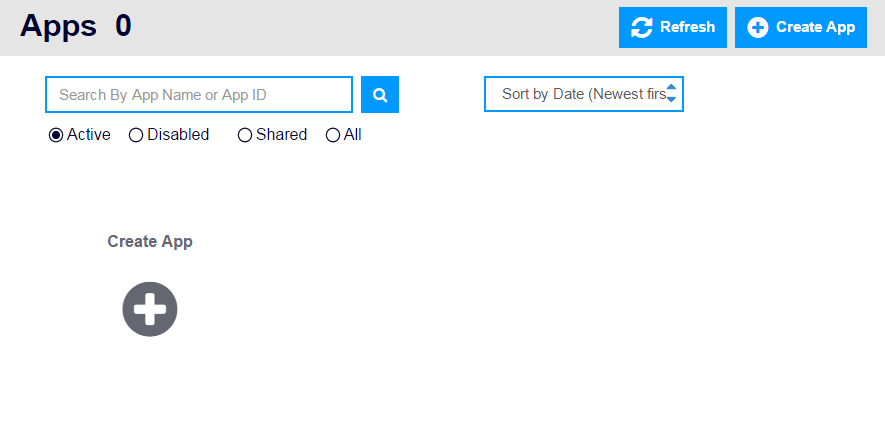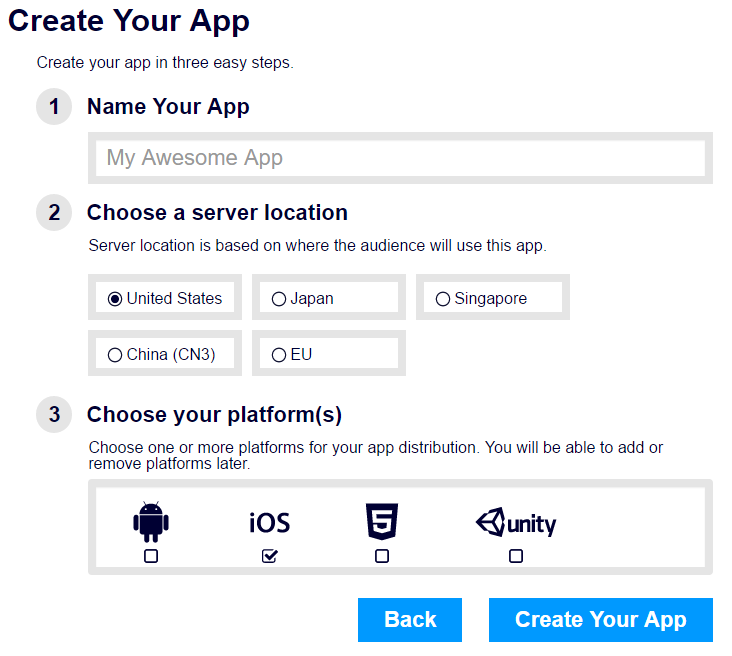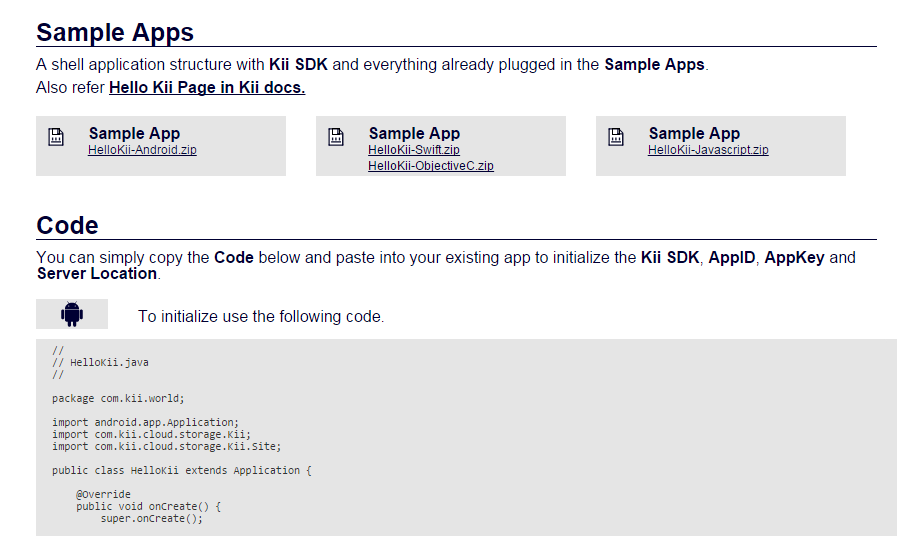Create Application
We will start by creating an application on Kii Cloud.
This is equivalent to creating the "application" region in the Application Features section (denoted in light blue).
We will create an application on the developer portal.
Log in to the developer portal (https://developer.kii.com).
Click the "Create App" button.
Type in the followings:
- Application Name: Hello Kii
- Server Location: Japan
- Platform: iOS (also select Android and JavaScript if you are going to try their tutorials later)
Click the "Create Your App" button when done.
The SDK download screen will show up.
Click "Next" for now. We will add the SDK with CocoaPods to the workspace of your project later.
The "Sample Apps and Code" screen will show up.
Click and download
HelloKii-Swift.zipfor Swift andHelloKii-ObjectiveC.zipfor Objective-C. If you've selected platforms other than iOS, download their zip files as well.Scroll down and click "Finish" when done.
Note: Follow these steps to download Hello Kii after creating an application.
Click the application on the application list page in the developer portal to open the Dashboard page.
Click "Download" on the upper side of the page and scroll down the page.
Click and download
HelloKii-Swift.ziporHelloKii-ObjectiveC.zip.
What's next?
We will build the sample code and test the application.
Go to Build and Test.
If you want to learn more...
- See Application to learn more about the parameters we've set when creating an application.
- Although you cannot delete an application by yourself, you can disable it to hide from the list. See Configuring Applications to learn more.